Blogger Complete Tutorial - Step By Step Guide
What Is Blogger:
Blogger is the platform which allows you to share your thoughts, ideas in form of Articles. If your content has a power, definitely you will get views and you can earn money by putting the ads. The coolest thing of this, its free!! It provides you hosting plus domain but with the "blogspot.com" extension. So guys stay tuned for learning how you can create your own Blog.
Step 1: Choose Topic For Blog
Choosing the right topic for the blogger is the biggest challenge. People take the wrong topic and end up with a bad result. Best subject for blogging are Technical, How to, Reviews, Travel blog, and Entertainment, gaming related because they have the major audience. But going for trending topic is not a good idea, because these topics have bigger competitors. Lot's of people start their blogging in this kind of topics for getting more views, but after writing some article because of competitors they end up with fewer views and disappointment. So my suggestion is to choose the topic in which you are really interested. Sometimes it takes years for making the successful website, so never lose hope and never quit.Step 2: Create Blog account
The blog has the simple interface so you can work without complexity. The blog is powered by Google, so for getting the account in blogger all, you need to have one Gmail account. Once you created a Gmail account, go to Blogger website. At right top corner you get "Sign In" button just click on it. Now sign in with your Gmail account. You will land to the page which asks you want to create "Google+" or "Blogger" profile. Google+ profile will give you a Google+ profile with blogger profile, but "Blogger" profile is limited to only getting blogger profile no additional Google+ profile will get created. As per your requirement select one, then write your "Display Name" which will author name for your articles.Step 3: How To Choose Blogger Name
In Blogspot, the "Blogger name" is the domain name. Choosing your blogger name is also a big challenge. If you took the wrong name which recognizes your blog, you lose lots of visitors. Choose the name which gave the idea of your content, simple and short to remember, and must be unique. After you finalized your blog name click on "New Blog", now write your name in "Address" field. This name will get create with ".blogspot.com" extension. Then write "Title" for the blog, this will be given to the browser tab whenever your site will load. Then click on "Create Blog", Congo you successfully created your blog. After clicking "Create Blog", it will ask you "you want the domain for your site?" which means you can purchase the domain for your site without ".blogspot" extension. Simply click "No Thanks" if you are not interested. If you gave the wrong name to your blog, don't worry you can change at any time by going to Settings->Basic.
Step 4: Customize Blogger Template
By default, blogger gives you a simple layout. If you want to change the theme just go to "Theme section". If you are happy with that layout it's fine. But if you want the customized layout you can get the free one in This Site. You just need to download the zip file, extract it. Now you have two options, first just go to theme click on Backup/Restore and import your the extracted code document file. The second option is, open the extracted code document file, now copy all the text from it. Now go to Blogger - Theme click on "Edit HTML" paste the copied code and save it.
Now your theme got updated. But there are lots of things you need to customize as per your requirements. I am going to tell you how to customize your blogger layout. This will be applicable for default and customized layouts of blogger.
Now we are going to deal with adding the favicon in Blogspot.
1.2 How To Add Favicon To Blogger:
Sign in to blogger then go to Layout. In the top, you can see favicon gadget, simply click on edit. Click "Choose File" and add your image then click save. Now click on "Save Arrangements". Congo your favicon is added to blogger.
1.2.1 How To Change Or Remove Blogger Favicon:
Sign in to blogger then go to Layout. In the top, you can see favicon gadget, simply click on edit. Click "Choose File" and add your image then click save. Now click on "Save Arrangements". This will replace your current favicon image. If you want to remove favicon simple click "remove" on edit panel then click "save", then click "save arrangements".
Now your theme got updated. But there are lots of things you need to customize as per your requirements. I am going to tell you how to customize your blogger layout. This will be applicable for default and customized layouts of blogger.
1. How to add favicon in blogger :
Favicon is the tiny icon which shown in your site tab. So first we deal with creating the favicon.
1.1 How To Create A Favicon:
If you want to create the favicon with an image, then take the image from google. But taking copyright image can give you issue in future. So follow this steps. Go to google, search your subject, then go settings, "Advanced search" and select "Free to use or share, even commercially" but this image you not allowed to modify but you can use them. If you want copyright free image with modification, select "Free to use, share or modify, even commercially". Favicon size should be small so select image size from "Advanced search" as "icon".
1.1.1 Create Favicon Icon In Photoshop:
Create the new project with 100-200px height and width. If you want the background of favicon should not show then select "Background Contents" as "Transparent". As per your requirement give it some style with text or images. Now click on "image" from the top, select "image size", check "Resample image" uncheck other. Take image height and with has 16px*16px. Now save your image as Jpeg else for transparent background save as Png.
If you want to create the favicon with an image, then take the image from google. But taking copyright image can give you issue in future. So follow this steps. Go to google, search your subject, then go settings, "Advanced search" and select "Free to use or share, even commercially" but this image you not allowed to modify but you can use them. If you want copyright free image with modification, select "Free to use, share or modify, even commercially". Favicon size should be small so select image size from "Advanced search" as "icon".
1.1.1 Create Favicon Icon In Photoshop:
Create the new project with 100-200px height and width. If you want the background of favicon should not show then select "Background Contents" as "Transparent". As per your requirement give it some style with text or images. Now click on "image" from the top, select "image size", check "Resample image" uncheck other. Take image height and with has 16px*16px. Now save your image as Jpeg else for transparent background save as Png.
1.1.2 Create Favicon Icon Online:
If you want to create favicon online then there are some online favicon generators available. This generator simply takes your image and resize into favicon size.
List of Online Favicon Generator:
Now we are going to deal with adding the favicon in Blogspot.
1.2 How To Add Favicon To Blogger:
Sign in to blogger then go to Layout. In the top, you can see favicon gadget, simply click on edit. Click "Choose File" and add your image then click save. Now click on "Save Arrangements". Congo your favicon is added to blogger.
1.2.1 How To Change Or Remove Blogger Favicon:
Sign in to blogger then go to Layout. In the top, you can see favicon gadget, simply click on edit. Click "Choose File" and add your image then click save. Now click on "Save Arrangements". This will replace your current favicon image. If you want to remove favicon simple click "remove" on edit panel then click "save", then click "save arrangements".
2. Header in blogger
Now we going to deal with adding the header of your site. First we will learn how tp create blog header. Your header should represent your site, so use your blog name at the header. You can give fancy and unique blog name text so it will look different, also easy to remember.
2.1 Create blog header in photoshop :
Open the photoshop, click on File -> New. Now pop up will open. Now set your width and height depends on your requirements of site header. I suggest take png picture instead of Jpeg so that background around the text will be visible. For this select background content has "Transparent", then click on "OK". Now write your text, if you want to give unique font family download font from This Site. After writing your text now click on File -> Save as, select format as ".Png" then click Save.
2.2 How to add header in blogger / Delete header in blogger / How to change header in blogger
For this just go to layout, you can see "Header" section just click on "Edit" of Header. Now pop up window will open, choose your header image file then select your placement option then click save. Now if you want to change the header, just again click on edit then remove the image and choose new file save it. For deleting header click on edit and remove the file, save it.
3. In blogger layout section, you can change the position of different sections, like Search, category sections. Just drag and drop them, and adjust their place. If you want to add something click on "Add Gadget", then add your section.
4. If you want to remove any tab from layout, just go to "Theme", "Edit Html" find that tab text. Now remove that code and save it.
Step 5 : How to write blog posts :
For writing blog post you need to open blogger go to "Posts" then click on "New Post". Now give the title for your post and write content in the content section. You can use the tools for customizing your post. For heading, write header text and click "Normal" drop-down will open select "Heading". Same way you can give sub and minor heading. There will be an HTML mode where you can deal with your post HTML code. Use of different tools is given in Picture.
How To Write SEO Friendly Blog Post
What is SEO - SEO means "Search Engine Optimization". If you want your post should get more views, it should be SEO friendly. SEO friendly post gets a good place in Google search results.
This is some rules for write for SEO friendly post:
Rule #2: You should have complete knowledge of the topic. Because giving wrong information will create haters for your blog.
Rule #3: Cover complete topic, your post should cover all aspects of the topic.
Rule #4: You should use guys, friends, "we did this", "now let's do this" kind of words. So that your audience easily connects to you also they will get comfort.
Rule #5: You should use the perfect title for your post, most people choose the wrong title which leads to fewer visitors. Your content is powerful and amazing but your title is not that attractive and not represent your post then nobody will reach to you, and your post will not get success.
Rule #6: In the starting, you should explain your post in short. Your this paragraph is the big game changer, if the audience feels starting lines attractive then they will continue reading else they will leave.
Step 6 : Label In Blogger :
What is label in blog:
The label is kind of category for the blog. Let's take ex. your blog is about the animal breeds so dogs, cats, tiger all this consider has the different label/category.
How to create label in blogger:
You can create a label by giving label text on the right side in "Post Settings" corner. If you want to use two or more labels for the same category, you can separate the labels by the comma. After click save it will automatically create label for you, now if any other post comes in this category use the same label for it. Then all particular category post will come under this label. Now just add this label page to your blog tab.
How To Remove Label In Blogger:
1) Remove label for the particular post:
Login to your blog then go in Posts. Now check the post for which you want to remove the label. Now click on "Label selected posts" as shown in the picture. Now click on the label you want to remove from the drop-down. Congo you successfully deleted the label from the post.
2) Remove label for all post: If you want to remove one label which attached to multiple posts follow this steps. First, go to Posts then click on "All Labels" which is on the right side. Now select label which you want to remove from the drop-down. Now all post attached to that label will be shown. Then check all the posts, now click on "Label selected posts" as shown in the picture. Now click on the label you want to remove from the drop-down. Congo you successfully deleted the label from the post.
If you want to add label again, go edit post and add the label then click on the update!
Login to your blog then go in Posts. Now check the post for which you want to remove the label. Now click on "Label selected posts" as shown in the picture. Now click on the label you want to remove from the drop-down. Congo you successfully deleted the label from the post.
2) Remove label for all post: If you want to remove one label which attached to multiple posts follow this steps. First, go to Posts then click on "All Labels" which is on the right side. Now select label which you want to remove from the drop-down. Now all post attached to that label will be shown. Then check all the posts, now click on "Label selected posts" as shown in the picture. Now click on the label you want to remove from the drop-down. Congo you successfully deleted the label from the post.
If you want to add label again, go edit post and add the label then click on the update!
Step 7 : How To Add Keywords In Blogger
In blog post, keywords will help search engine to choose your post as result. If anyone searches relevant to your post, the search engine will check that from keywords.
How to use keywords in a blog post:
1) For getting popular keywords Click Here then click "use free tools" then write your subject, you get lots of popular keywords. So now you need to use this keyword in your article. Use this keyword has the title, heading, subheading, include in paras, then, in the end, you can include them like this "hope you got a good idea of the blog, how to create blog etc.".
2)How To Put Your Keywords In Image Alt Tags In Blogger: You also include your keywords in the image tag. For this change compose to HTML mode. In this find img tag then write on it alt=" your Keyword separated with the comma".
3) Include Keywords With Anchor Tag: For this in HTML mode find "<a" tag then write on it title=" your Keyword separated with the comma".
4) Include Keywords in Permalink and Search Description: On the right side, you can see "Post Settings" in that you get Permalink and Search Description. Include your Keywords in Permalink with "-" for spaces and for Search Description separate Keywords with the comma.
1) For getting popular keywords Click Here then click "use free tools" then write your subject, you get lots of popular keywords. So now you need to use this keyword in your article. Use this keyword has the title, heading, subheading, include in paras, then, in the end, you can include them like this "hope you got a good idea of the blog, how to create blog etc.".
2)How To Put Your Keywords In Image Alt Tags In Blogger: You also include your keywords in the image tag. For this change compose to HTML mode. In this find img tag then write on it alt=" your Keyword separated with the comma".
3) Include Keywords With Anchor Tag: For this in HTML mode find "<a" tag then write on it title=" your Keyword separated with the comma".
4) Include Keywords in Permalink and Search Description: On the right side, you can see "Post Settings" in that you get Permalink and Search Description. Include your Keywords in Permalink with "-" for spaces and for Search Description separate Keywords with the comma.
Now after adding label and keywords with good content, your post is ready to publish.
Step 8 : Get Adsense approval Blogspot:
You can apply for Adsense by clicking on "Earning" section of blogger. I suggest before applying you should complete these things:
1. Write at least 20-30 post so that Adsense can realize you are the active blogger.
2. If you are dealing with the blog, wait for at least 3 months before applying. If you have any website wait at least 6 months before apply.
3. Make the perfect design of your blog, Adsense also consider that your site is user-friendly and having perfect look.
4. Remove all the non-copyrighted content.
5. Make sure that your site getting some views daily. Because they also consider that your site really attracting the people or not.
6. Before applying to Adsense make "Privacy page", "About" and "Contact us" page. This will give the positive opinion to your blog. Which can be become the key point for your Adsense approval.
7. Make sure that your maximum site visitors are coming from search engine not from social media like YouTube, Facebook, and Whatsapp etc.
If you are rejected at first attempt don't worry!! You still have chances, you just improve things and apply again. You can apply till Adsence give you approval.
Thank you, for your wonderful time. Hope my article helped you, If you have any questions andsuggestionss please leave a comment:)
1. Write at least 20-30 post so that Adsense can realize you are the active blogger.
2. If you are dealing with the blog, wait for at least 3 months before applying. If you have any website wait at least 6 months before apply.
3. Make the perfect design of your blog, Adsense also consider that your site is user-friendly and having perfect look.
4. Remove all the non-copyrighted content.
5. Make sure that your site getting some views daily. Because they also consider that your site really attracting the people or not.
6. Before applying to Adsense make "Privacy page", "About" and "Contact us" page. This will give the positive opinion to your blog. Which can be become the key point for your Adsense approval.
7. Make sure that your maximum site visitors are coming from search engine not from social media like YouTube, Facebook, and Whatsapp etc.
If you are rejected at first attempt don't worry!! You still have chances, you just improve things and apply again. You can apply till Adsence give you approval.
Thank you, for your wonderful time. Hope my article helped you, If you have any questions andsuggestionss please leave a comment:)





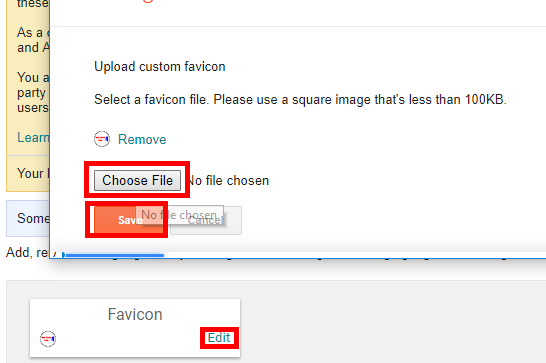

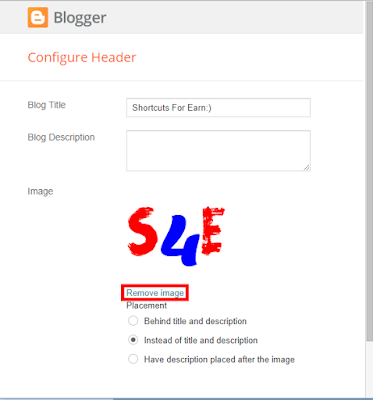
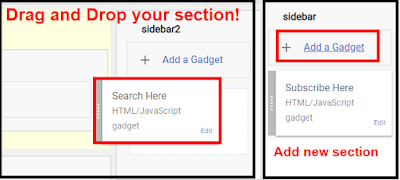








4 comments
Click here for commentsnice post
ReplyBitcoin Earning in Tamil
ReplyDigimaxapps
Tamil Dubbed Movies
Tamil New Movies Download
AFC Futsal Asian Cup 2022 Live Stream
Reply👋Friends‼️ welcome to the new world of entertainment. Our event creators have created new entertainment. For which you don't have to go anywhere else. You can see all your favorite events from anywhere from your health safety.
AFC Futsal Asian Cup 2022
nc post
ReplyConversionConversion EmoticonEmoticon